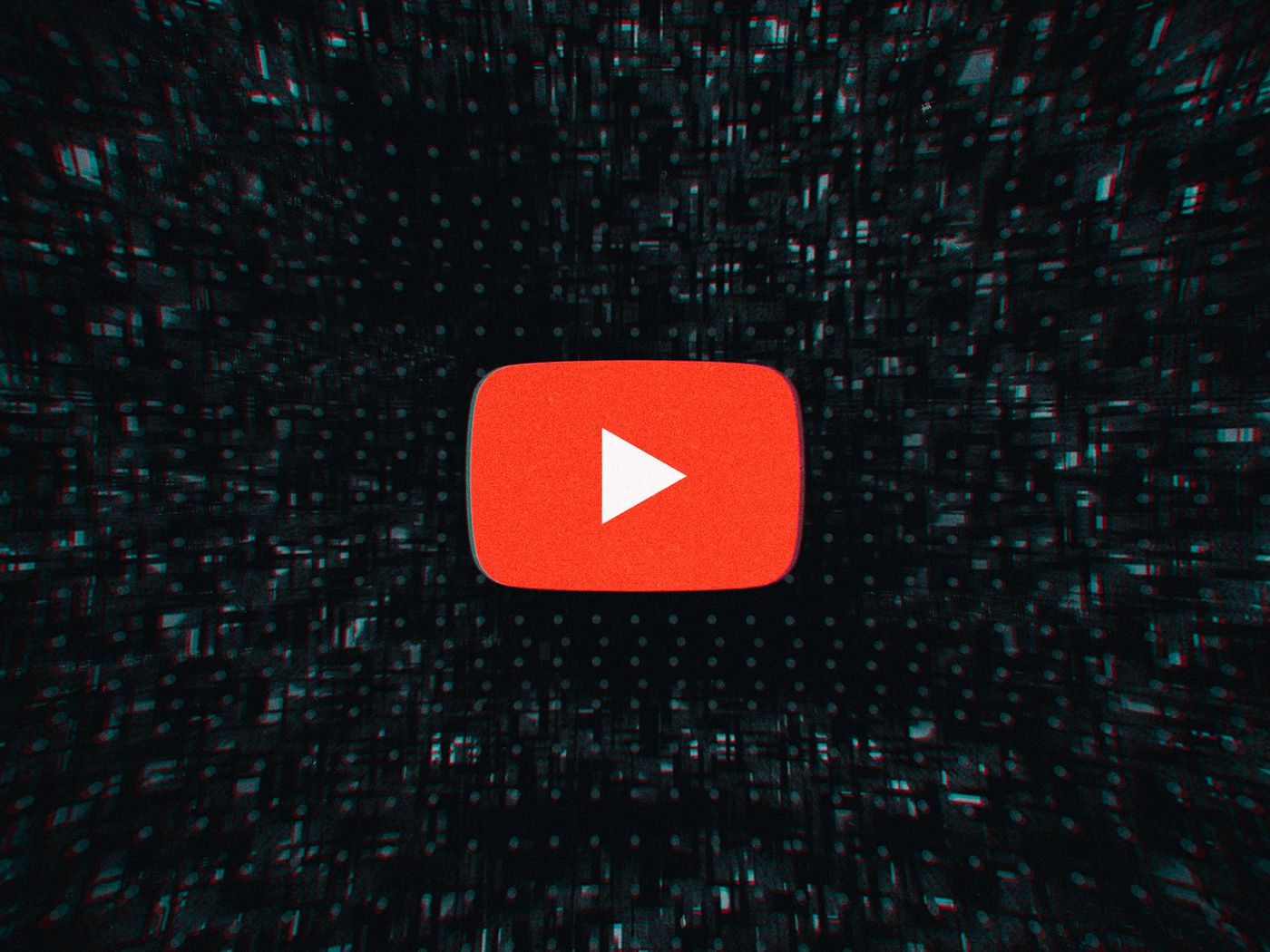Well, personal bias aside this probably can be called the biggest game changer that YouTube has brought about since its creation, as a platform YouTube was able to support gamers in a level that was unprecedented in previous times. Game streams, walkthroughs, mp3 music through YouTube to mp3 and lots more were able to be properly brought out to the world because of YouTube. In this article we shall talk about how one would go about things if they wanted to set up a gaming channel on YouTube.
Setting up the channel
YouTube Gaming has taken a few different forms over the years, but most recently it lives as an alternate tab in the usual YouTube interface. For our purposes, that means you do not need to download any special apps to stream. If you have a YouTube account (which is tied to your Google account), then you already have everything you need. However, you will need to verify your account before you can get started. Head to this link while you are logged in. You will be asked to enter a code sent via text message or, if you prefer, via a phone call. Enter this code and your account will be verified. In addition to enabling live streaming, this will also allow you to upload videos longer than 15 minutes, add custom thumbnails to your videos, and appeal Content ID claims if necessary.
Setting up the broadcast
After a channel had been constructed which shall be dedicated to gaming the next part of the process shall be regard to the content and how the content can be created. Firstly, a broadcasting software will be necessary. There are quite a few options out there but the software should be chosen with a proper plan in my mind so that later regret does not come into play. But since this is a guide let us take Streamlabs OBS as an example. The app needs to be installed and then you need to log into the app using your streaming account and then you can start creating. A scene in Streamlabs is a specific arrangement of sources that you broadcast to your audience. By creating multiple scenes, you can save yourself the hassle of rebuilding a particular collection of sources every time you start a stream.
Let us take an example where we have a scene for typical gaming and one for hanging out and a special set up if the stream is being used for raising funds or some other events much like how discord operates with multiple channels. A typical scene can include the game and also a webcam feed along with various alert notification boxes like subscription alerts, goal counters, overlays and a lot more. Streamlabs uses a layer system to place elements on top of each other, and each one can be resized and moved around on the go. If you find that your webcam feed is covering an important part of your game mid-stream, you can move or resize it.
We can also find a collection of audio inputs under the Mixer section. This includes things like your desktop audio and any microphones you have plugged in. If you add any elements with audio components, they will show up here as well. You can adjust their relative volume levels to keep your presentation clean. After all this over all needs to be done is click the green Go Live button to start streaming.